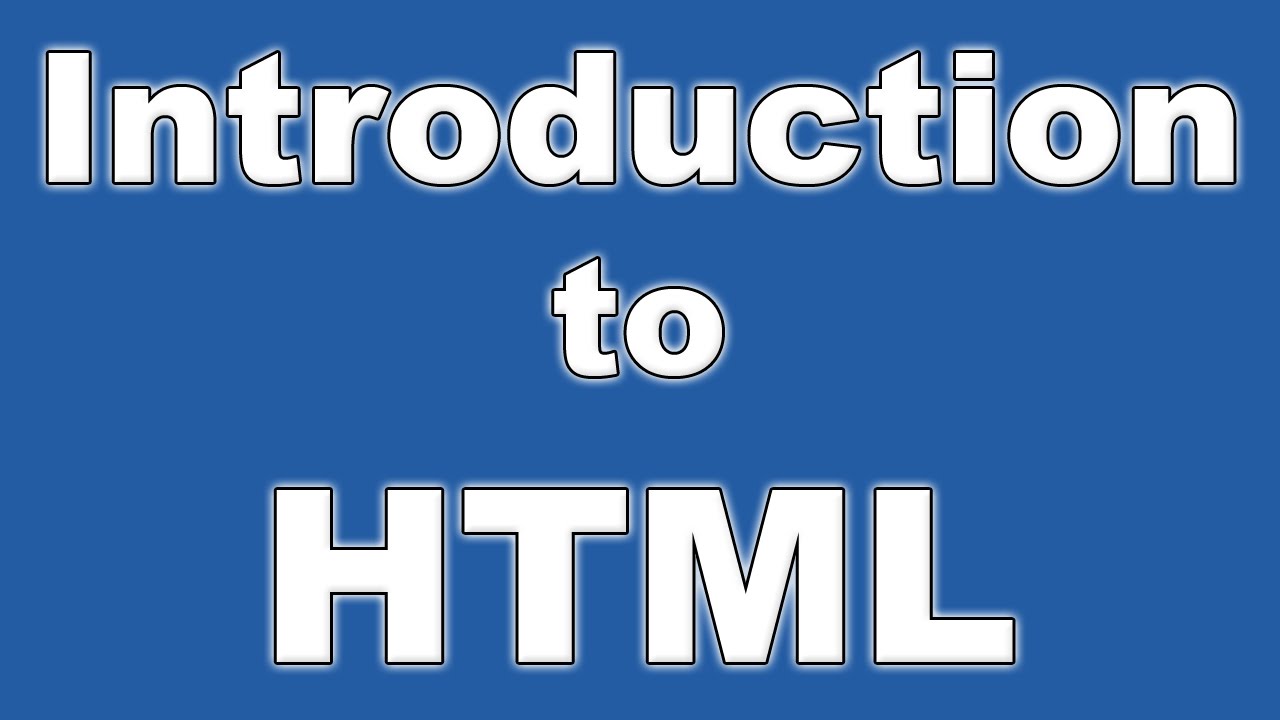
HTML is the standard markup language for creating Web pages.
· HTML stands for Hyper Text Markup Language
· HTML describes the structure of a Web page
· HTML consists of a series of elements
· HTML elements tell the browser how to display the content
· HTML elements are represented by tags
· HTML tags label pieces of content such as "heading", "paragraph", "table", and so on
· Browsers do not display the HTML tags, but use them to render the content of the page
A Simple HTML Document
<!DOCTYPE html>
<html>
<head>
<title>Page Title</title>
</head>
<body>
<h1>My First Heading</h1>
<p>My first paragraph.</p>
</body>
</html>
<html>
<head>
<title>Page Title</title>
</head>
<body>
<h1>My First Heading</h1>
<p>My first paragraph.</p>
</body>
</html>
Example Explained
· The <!DOCTYPE html> declaration defines this document to be HTML5
· The <html> element is the root element of an HTML page
· The <head> element contains meta information about the document
· The <title> element specifies a title for the document
· The <body> element contains the visible page content
· The <h1> element defines a large heading
· The <p> element defines a paragraph
HTML Tags
HTML tags are element names surrounded by angle brackets:
<tagname>content goes here...</tagname>
· HTML tags normally come in pairs like <p> and </p>
· The first tag in a pair is the start tag, the second tag is the end tag
· The end tag is written like the start tag, but with a forward slash inserted before the tag name
Tip: The start tag is also called the opening tag, and the end tag the closing tag.
Web Browsers
The purpose of a web browser (Chrome, Edge, Firefox, Safari) is to read HTML documents and display them.
The browser does not display the HTML tags, but uses them to determine how to display the document:
HTML Page Structure
Below is a visualization of an HTML page structure:
Note: Only the content inside the <body> section (the white area above) is displayed in a browser.
The <!DOCTYPE> Declaration
The <!DOCTYPE> declaration represents the document type, and helps browsers to display web pages correctly.
It must only appear once, at the top of the page (before any HTML tags).
The <!DOCTYPE> declaration is not case sensitive.
The <!DOCTYPE> declaration for HTML5 is:
Tag
<!DOCTYPE html>
HTML Versions
Since the early days of the web, there have been many versions of HTML:
Version
|
Year
|
HTML
|
1991
|
HTML 2.0
|
1995
|
HTML 3.2
|
1997
|
HTML 4.01
|
1999
|
XHTML
|
2000
|
HTML5
|
2014
|
Write HTML Using Notepad or TextEdit
Web pages can be created and modified by using professional HTML editors.
However, for learning HTML we recommend a simple text editor like Notepad (PC) or TextEdit
We believe using a simple text editor is a good way to learn HTML.
Follow the steps below to create your first web page with Notepad or TextEdit.
Step 1: Open Notepad (PC)
Windows 8 or later:
Open the Start Screen (the window symbol at the bottom left on your screen). Type Notepad.
Windows 7 or earlier:
Open Start > Programs > Accessories > Notepad
Step 2: Write Some HTML
Write or copy some HTML into Notepad.
<!DOCTYPE html>
<html>
<body>
<h1>My First Heading</h1>
<p>My first paragraph.</p>
</body>
</html>
<html>
<body>
<h1>My First Heading</h1>
<p>My first paragraph.</p>
</body>
</html>
Step 3: Save the HTML Page
Save the file on your computer. Select File > Save as in the Notepad menu.
Name the file "index.htm" and set the encoding to UTF-8 (which is the preferred encoding for HTML files).
You can use either .htm or .html as file extension. There is no difference, it is up to you.
Step 4: View the HTML Page in Your Browser
Open the saved HTML file in your favorite browser (double click on the file, or right-click - and choose "Open with").
The result will look much like this:
HTML Documents
All HTML documents must start with a document type declaration: <!DOCTYPE html>.
The HTML document itself begins with <html> and ends with </html>.
The visible part of the HTML document is between <body> and </body>
HTML codes Example
<!DOCTYPE html>
<html>
<body>
<h1>My First Heading</h1>
<p>My first paragraph.</p>
</body>
</html>
<html>
<body>
<h1>My First Heading</h1>
<p>My first paragraph.</p>
</body>
</html>
HTML Headings
HTML headings are defined with the <h1> to <h6> tags.
<h1> defines the most important heading. <h6> defines the least important heading:
Example
<h1>This is heading 1</h1>
<h2>This is heading 2</h2>
<h3>This is heading 3</h3>
<h2>This is heading 2</h2>
<h3>This is heading 3</h3>
HTML Paragraphs
HTML paragraphs are defined with the <p> tag:
Example
<p>This is a paragraph.</p>
<p>This is another paragraph.</p>
<p>This is another paragraph.</p>
HTML Links
HTML links are defined with the <a> tag:
Example
<a href="https://www.gmail.com">This is a link</a>
The link's destination is specified in the href attribute.
Attributes are used to provide additional information about HTML elements.
You will learn more about attributes in a later chapter.
HTML Images
HTML images are defined with the <img> tag.
The source file (src), alternative text (alt), width, and height are provided as attributes:
Example
<img src="ImagrName.jpg" alt="ImageName.com" width="104" height="142">
HTML Buttons
HTML buttons are defined with the <button> tag:
Example
<button>Click me</button>
HTML Lists
HTML lists are defined with the <ul> (unordered/bullet list) or the <ol> (ordered/numbered list) tag, followed by <li> tags (list items):
Example
<ul>
<li>Coffee</li>
<li>Tea</li>
<li>Milk</li>
</ul>
<ol>
<li>Coffee</li>
<li>Tea</li>
<li>Milk</li>
</ol>
<li>Coffee</li>
<li>Tea</li>
<li>Milk</li>
</ul>
<ol>
<li>Coffee</li>
<li>Tea</li>
<li>Milk</li>
</ol>
HTML Elements
An HTML element usually consists of a start tag and an end tag, with the content inserted in between:
<tagname>Content goes here...</tagname>
The HTML element is everything from the start tag to the end tag:
<p>My first paragraph.</p>
Start tag
|
Element content
|
End tag
|
<h1>
|
My First Heading
|
</h1>
|
<p>
|
My first paragraph.
|
</p>
|
<br>
|
HTML elements with no content are called empty elements. Empty elements do not have an end tag, such as the <br> element (which indicates a line break).
Nested HTML Elements
HTML elements can be nested (elements can contain elements).
All HTML documents consist of nested HTML elements.
This example contains four HTML elements:
Nested HTML Elements
HTML elements can be nested (elements can contain elements).
All HTML documents consist of nested HTML elements.
This example contains four HTML elements:
<!DOCTYPE html>
<html>
<body>
<h1>My First Heading</h1>
<p>My first paragraph.</p>
</body>
</html>
<html>
<body>
<h1>My First Heading</h1>
<p>My first paragraph.</p>
</body>
</html>
Example Explained
The <html> element defines the whole document.
It has a start tag <html> and an end tag </html>.
Inside the <html> element is the <body> element.
The <body> element defines the document body.
It has a start tag <body> and an end tag </body>.
Inside the <body> element is two other HTML elements: <h1> and <p>.
The <h1> element defines a heading.
It has a start tag <h1> and an end tag </h1>.
The element content is: My First Heading.
The <p> element defines a paragraph.
It has a start tag <p> and an end tag </p>.
The element content is: My first paragraph.
Do Not Forget the End Tag
Some HTML elements will display correctly, even if you forget the end tag:
The example above works in all browsers, because the closing tag is considered optional.
Never rely on this. It might produce unexpected results and/or errors if you forget the end tag.
Empty HTML Elements
HTML elements with no content are called empty elements.
<br> is an empty element without a closing tag (the <br> tag defines a line break):
Example
<p>This is a <br> paragraph with a line break.</p>
Empty elements can be "closed" in the opening tag like this: <br />.
HTML5 does not require empty elements to be closed. But if you want stricter validation, or if you need to make your document readable by XML parsers, you must close all HTML elements properly.
HTML Is Not Case Sensitive
HTML tags are not case sensitive: <P> means the same as <p>.









0 Comments